NetSuite Video Tutorial: How To Create Multiple Journal Entries in NetSuite via CSV Import
Whether you are just getting started at a new company, recently received a promotion, or simply need to learn some new skills for your shifting job...
2 min read
David Smooha : Feb 12, 2015 5:00:00 AM

 NetSuite’s Cloud ERP system provides companies with the ability to easily process credit card transactions directly through sales transactions in the NetSuite interface. By providing this service, users are able to easily track credit card transactions and apply them to the related sales and then report on those sales.
NetSuite’s Cloud ERP system provides companies with the ability to easily process credit card transactions directly through sales transactions in the NetSuite interface. By providing this service, users are able to easily track credit card transactions and apply them to the related sales and then report on those sales.
To start integrating your credit card processing in NetSuite, sign up with one of three credit card processing partners: Cybersource, Merchant e-Solutions, or WorldPay. These three processing companies provide a gateway through which you can process credit card sales which will be settled with the bank and have an immediate effect on your books. You must set up multiple profiles for each settlement currency and merchant bank account your company uses.
To setup a new profile, login to NetSuite and navigate to Setup>Accounting>Credit Card Processing. You will need administrative permissions to be able to create credit card gateway profiles in NetSuite.
Once you’re at the new profile window, you can choose which (if any) web stores this profile will work with as well as the currency settings and card authentication settings. Keep in mind that you can select several currencies to be accepted by this profile, but only one currency can be selected as the settlement currency.
When choosing the settlement bank account, you’ll have to have already set up an active bank account at Lists>Accounts>New. This is the bank account (e.g. Checking) with which the bank will settle your credit card transactions. Check the box labeled “Test Mode” if this gateway profile will be sending transaction data to a test gateway provided by the Gateway processor (e.g. Cybersource or Worldpay.) It’s important to know when you’re processing test and live transactions and that the box be checked or unchecked properly.
Enter the Merchant ID and Security Key provided by your gateway to allow NetSuite’s application to login to your gateway and send transactional data. Finally, select which payment methods you want this profile to support (i.e. American Express, Discover, Master Card and VISA.)
Complete the setup by choosing preferences of how this profile should handle different scenarios which can occur while capturing an authorization and settlement from a credit card.
Upon completion of profile setup, you’re ready to test transactions through NetSuite. First, determine whether the profile you’ve created is a test profile or a live one. Test and live gateways have different Merchant IDs and security keys so note carefully which you’ve entered and check test mode if it is a test gateway. We recommend you carefully test transactions with all types of credit card payment methods and confirm the transactions’ appearance in your gateway portal (a separate portal provided by your provider) prior to going live with credit card processing.
Once you’re satisfied that transactions are being successfully communicated from NetSuite to your test gateway, modify the credit card processing profile you created by entering the live ID and live security key, then uncheck the test mode check box and save your profile.
Now that you’ve entered the live ID, you should complete final testing to ensure transactions are now being communicated to the live portal and you should not go live with credit card processing on real sales until you see the funds from your test transactions settled in your bank.
Enter credit card payment details on the Payment tab of transactions. If you use the Undeposited Funds account to store credit card transactions pending settlement, you can batch transfer transactions from the Undeposited Funds account to your bank account at Transactions>Bank>Make Deposits once the credit card processing partner deposits the funds to your bank account.
Using NetSuite’s built in credit card processing features enables companies to quickly and accurately track credit card sales transactions. Contact us today if you’re interested in this feature or need help setting it up.
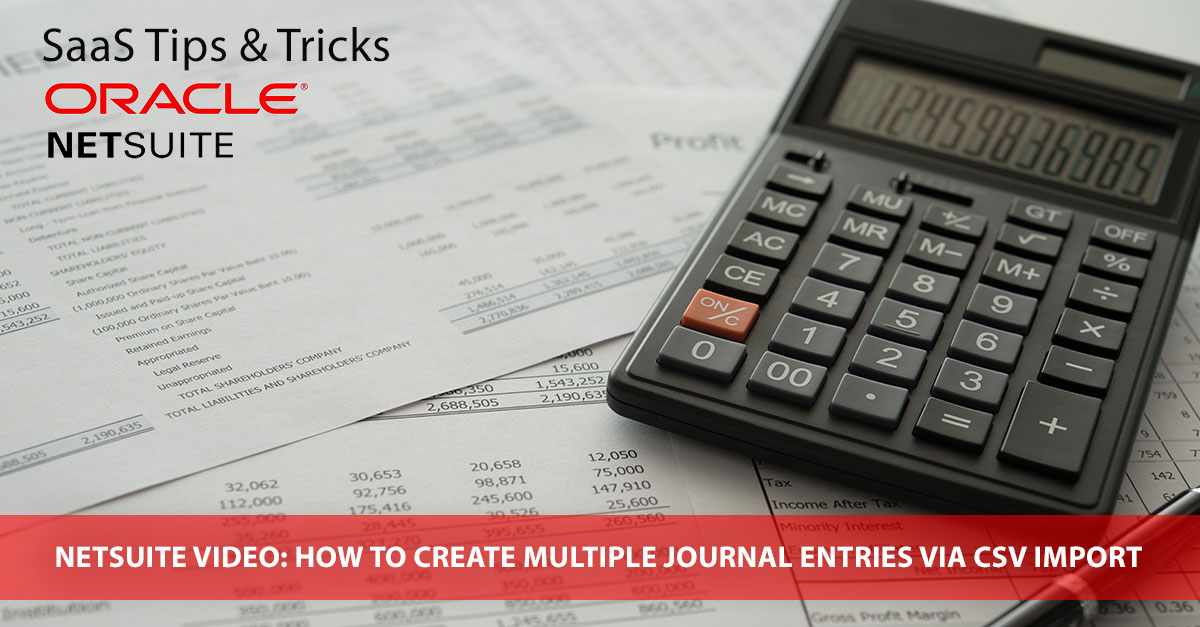
Whether you are just getting started at a new company, recently received a promotion, or simply need to learn some new skills for your shifting job...

Whether you are just getting started at a new company, recently received a promotion, or simply need to learn some new skills for your shifting job...
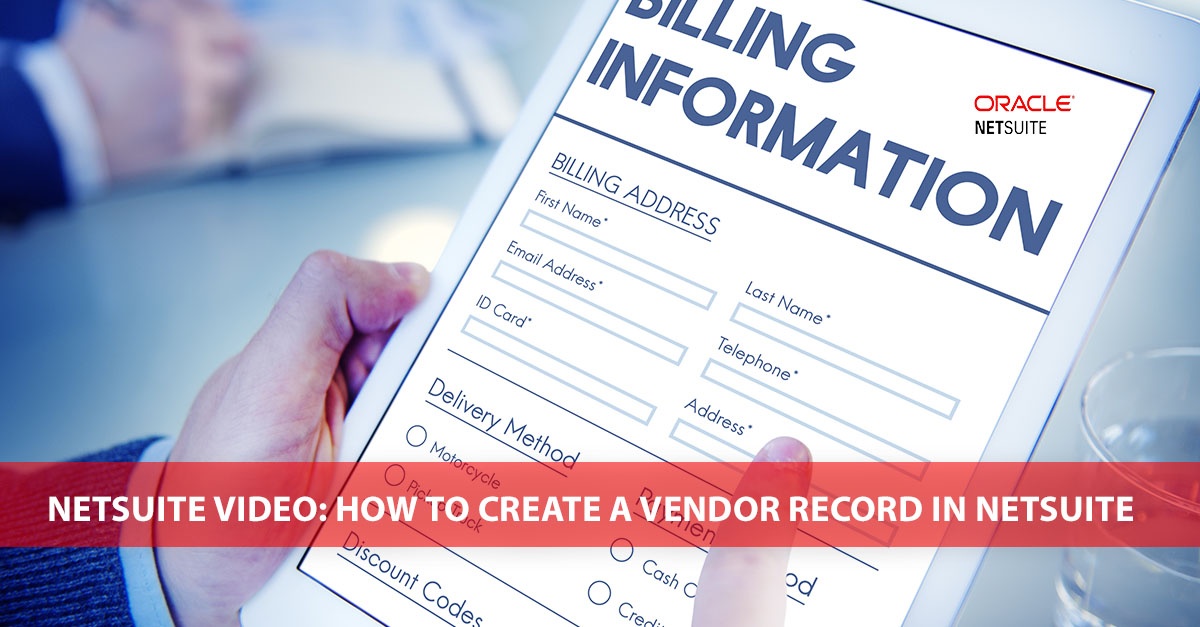
Whether you are just getting started at a new company, recently received a promotion, or simply need to learn some new skills for your shifting job...