Which Version of Oracle NetSuite Should I Consider?
To decide which version of NetSuite is best suited for your company, there are several factors to consider... Here are three critical questions you...
3 min read
![]() Business Solution Partners
:
Nov 4, 2014 5:00:00 AM
Business Solution Partners
:
Nov 4, 2014 5:00:00 AM

After setting your rates, scroll through the remaining tabs to indicate which account you’d like to use if you’re using integrated shipping labels, if you have any free shipping options, and if you want to offer this option to all countries or restrict it based on shipping location.
Finally, you can choose whether certain inventory items come with free shipping so orders including those items ship free.
Once you’re satisfied with your shipping item, save it and create new shipping items for each shipping option you want to offer your customers. Test out their functionality by creating a new sales order and choosing the shipping option or by heading to the checkout screen of your NetSuite web store. If you’ve set up the shipping item correctly, your shipping should be calculated based on a flat rate, order total, order weight, or shipping location.
If you want to get the most out of your NetSuite experience, contact the experts at Business Solution Partners for assistance implementing, integrating, and customizing the platform.
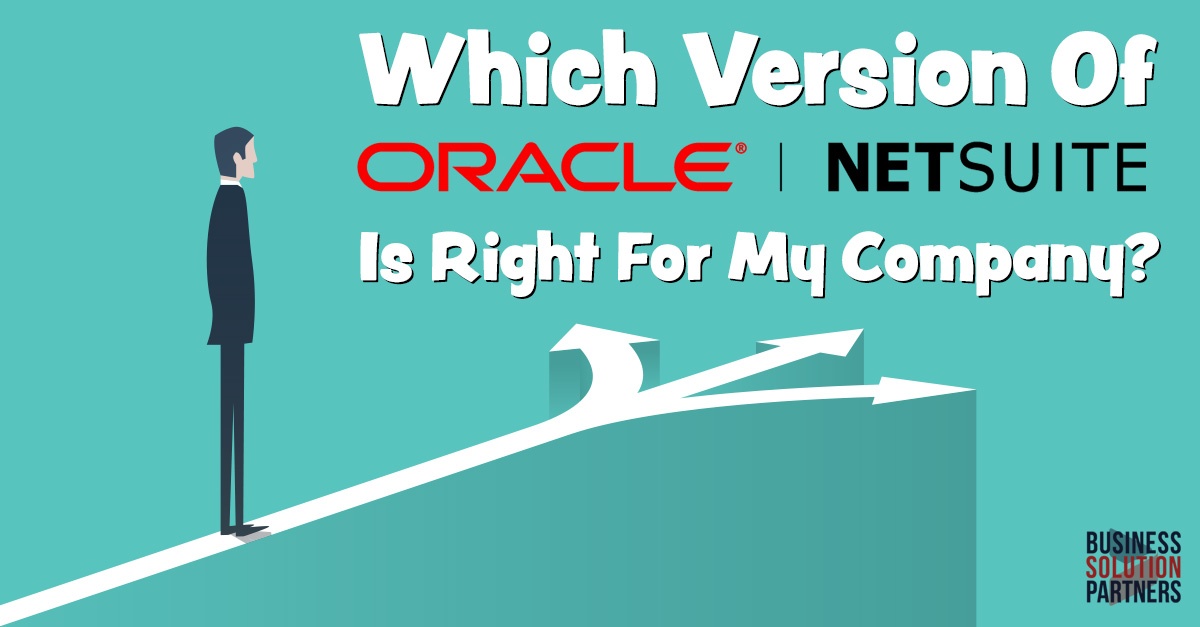
To decide which version of NetSuite is best suited for your company, there are several factors to consider... Here are three critical questions you...

We were busy at SHOT show and are now fully recovered from our week in Las Vegas enjoying time with our friends in the firearms industry. Here's a...
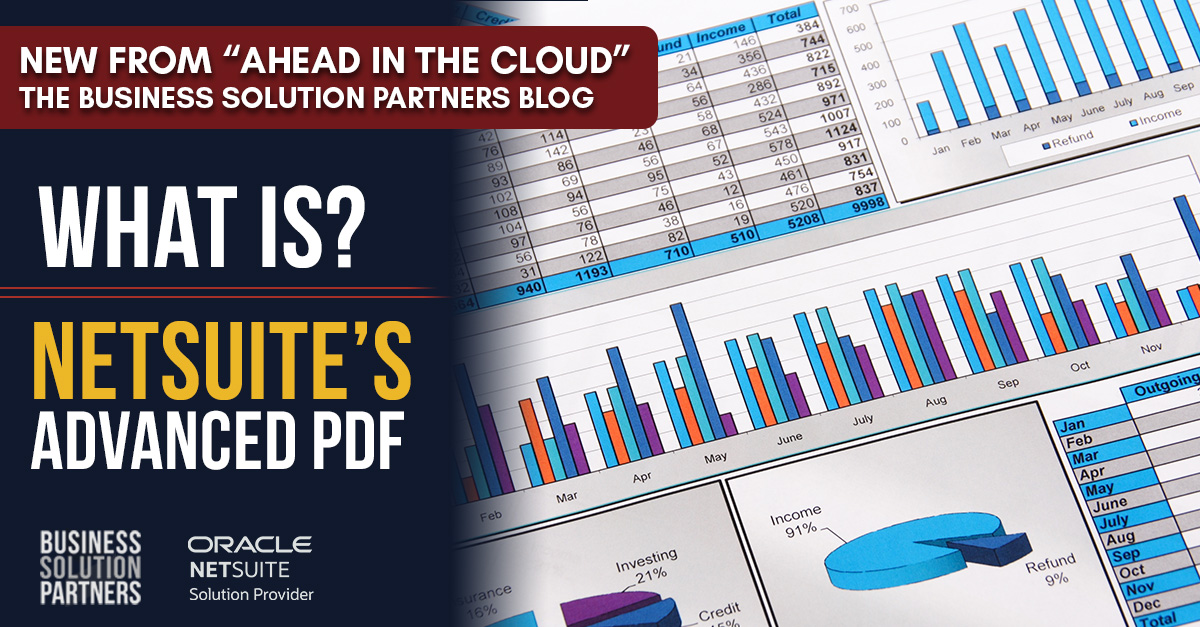
NetSuite is a powerful cloud-based ERP system that provides businesses with a comprehensive suite of tools to manage their operations. One of the...